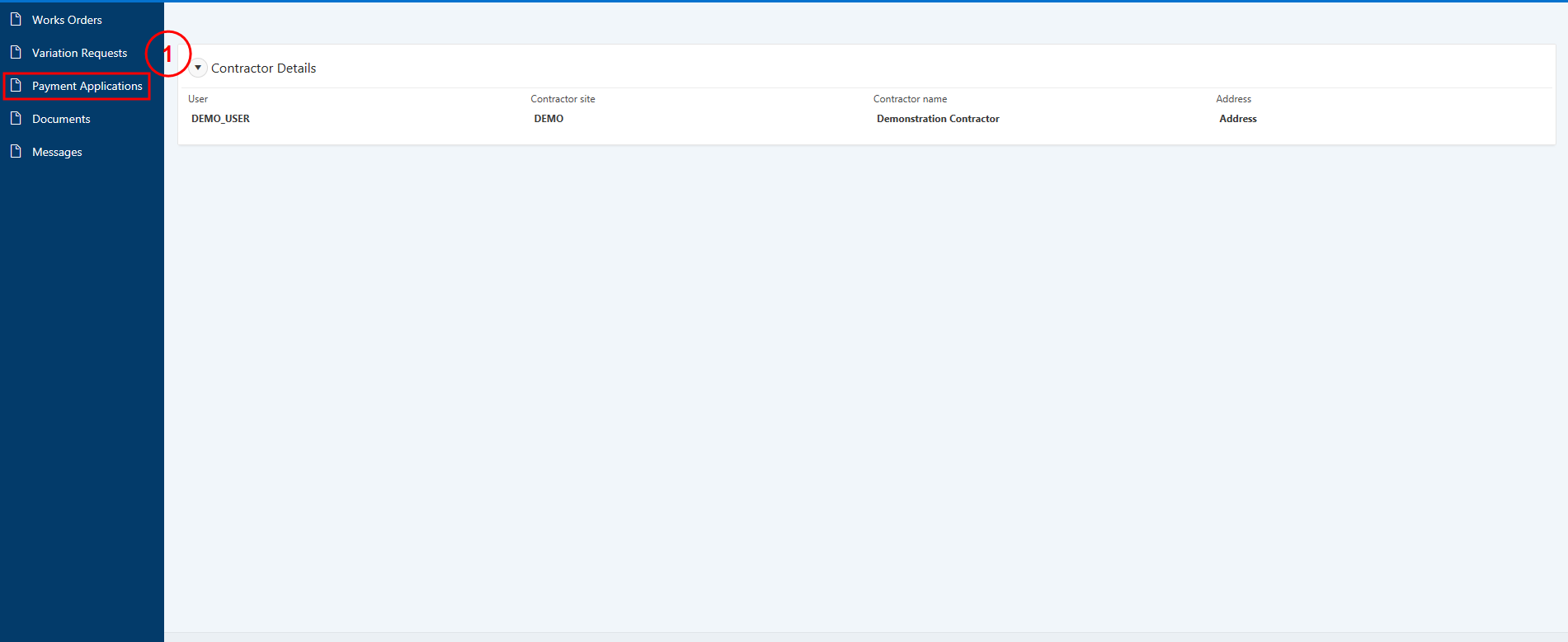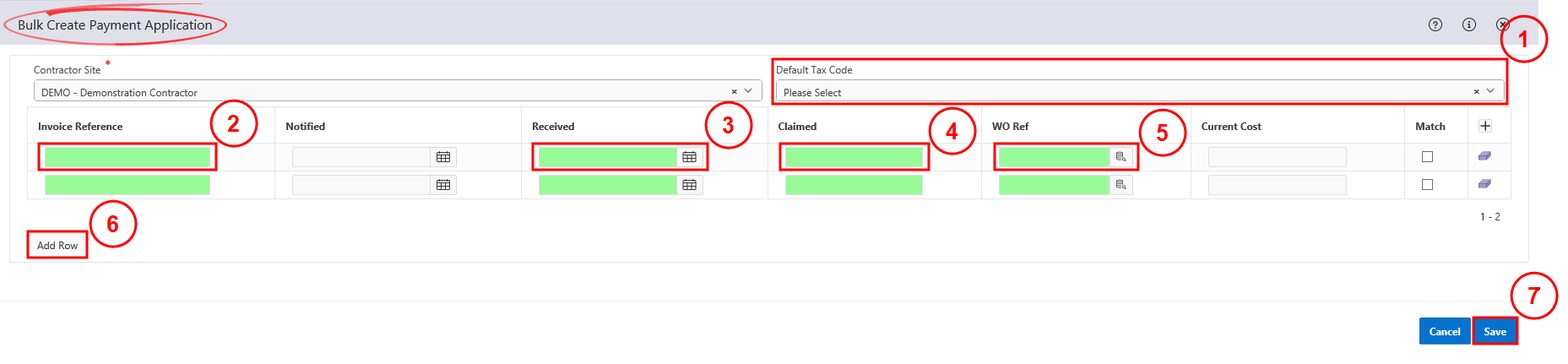|
|
Submit Bulk Invoices for Payment |
![]() CAUTION- The claimed amount and the works order total must match. If they do not match, a variation request to update the works order must be submitted prior to submitting for payment (
CAUTION- The claimed amount and the works order total must match. If they do not match, a variation request to update the works order must be submitted prior to submitting for payment (![]() Vary a Works Order) .
Vary a Works Order) .
1. Select Payment Applications from the navigation menu on the left.
2. From the Payment Applications region, select Create and then Bulk Create Payment Application.
3. On the Bulk Create Payment Application window, select the tax code for the invoices, if applicable from the Default Tax Code drop-down.
For each invoice:
- in the Invoice Reference field, enter the invoice number
- in the Received field, enter the invoice date
- in the Claimed field, enter the invoice total
- in the WO Ref field, enter the works order reference number, or search for an select the related works order
- select Add Row to add each invoice.
Ensure all details are correct and select Save.
4. The invoices will now display under the Payment Applications region with status ENT for entered.